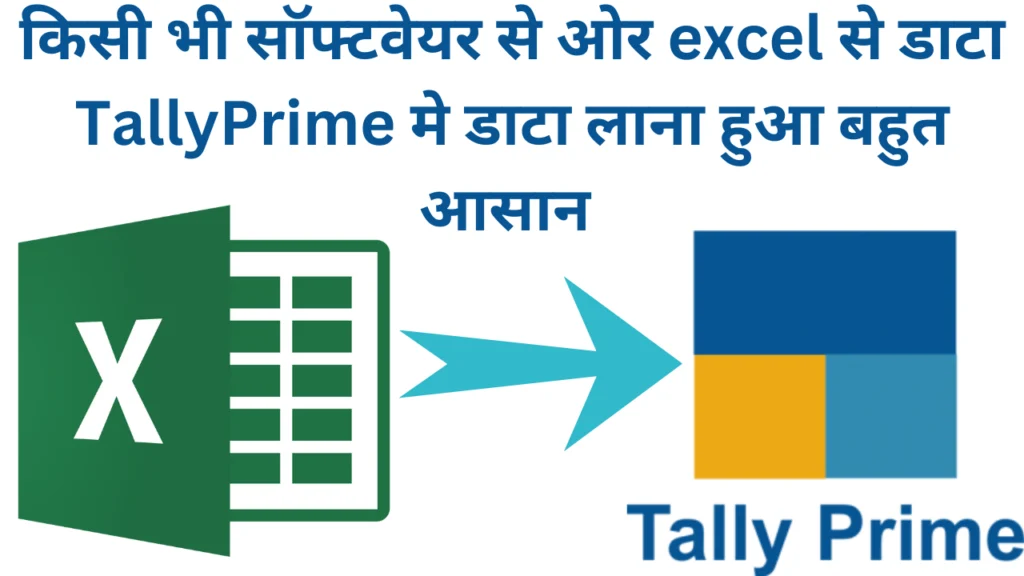Introduction to Excel to TallyPrime Import:
Efficiency and accuracy are crucial in accounting and financial management. However, businesses often struggle with transferring data between different software platforms. One common scenario is the need to import data from Microsoft Excel into Tally, a popular accounting software used across industries.
Microsoft Excel is a flexible tool for data and information control. It is a preferred choice for many organizations to manage their financial data. On the other hand, Tally is renowned for its robust accounting capabilities and comprehensive features tailored to meet the diverse needs of businesses.
Importing data from Excel to TallyPrime bridges the gap between these two powerful platforms. It allows businesses to leverage the flexibility of Excel for data entry and manipulation while harnessing the comprehensive accounting functionalities of Tally.
This guide aims to shed light on the significance of Excel to TallyPrime import, exploring its benefits, challenges, and best practices. Whether you’re a finance professional seeking to streamline your data management processes or a business owner looking to enhance operational efficiency, understanding the fundamentals of Excel to TallyPrime import is essential for optimizing your accounting workflow.
Understanding the Need for Data Transfer between Excel and TallyPrime:
In today’s dynamic business landscape, where data reigns supreme, the seamless exchange of information between different software systems is crucial for operational efficiency and decision-making. When it comes to financial management, Excel and Tally represent two powerhouse tools with distinct capabilities, each serving specific purposes within an organization’s workflow.
Excel, with its intuitive interface and powerful calculation features, is often the go-to choice for businesses to organize, analyze, and manipulate data. Finance professionals rely on Excel for various tasks, including budgeting, forecasting, and generating reports, due to its flexibility and familiarity.
On the other hand, Tally stands as a robust accounting software solution trusted by millions of businesses worldwide. From managing accounts payable and receivable to generating financial statements and tax compliance, Tally offers comprehensive functionalities tailored to meet the diverse needs of businesses across industries.
The functionalities of Excel and Tally are different, which makes it necessary to transfer data between these two platforms. Excel is great for data manipulation and analysis, while Tally is optimized for structured accounting operations and compliance.
Many businesses use Excel for financial data management because of its versatility and ease of use. However, to properly utilize Tally’s advanced accounting features and comply with regulatory standards, organizations need to transfer data seamlessly to the Tally platform.
By enabling the transfer of data from Excel to TallyPrime, businesses can benefit from both platforms. They can use Excel for data entry, manipulation, and preliminary analysis, and then integrate this data into Tally to benefit from its comprehensive accounting functionalities.
Data transfer between Excel and Tally also eliminates the need for manual data entry, reducing the risk of errors and saving time and resources. It streamlines financial management processes, enhances data accuracy, and empowers finance professionals to make informed decisions based on reliable and up-to-date information.
Automating the process of importing data from Excel to TallyPrime offers significant advantages for businesses seeking to streamline their financial management processes and enhance operational efficiency. By automating the import process, businesses can save time, minimize the risk of errors associated with manual data entry, and improve overall workflow efficiency.
Data migration from Excel to TallyPrime can be done using various methods, each with its own set of benefits depending on the specific requirements of the business. In this text, we will discuss some of the most common methods for Excel to TallyPrime data migration.
Automated Import:
Automated import tools make it easy to integrate Excel and Tally, allowing for smooth data transfer without any complex manual interventions. This ensures that data is transferred accurately and consistently, maintaining data integrity across both platforms. Automation tools are scalable and can efficiently handle large volumes of data, accommodating the changing needs of the business without compromising performance. They also offer customization options, enabling businesses to tailor the import process to their specific requirements
Real-time Visibility:
By automating the import process, businesses gain real-time visibility into their financial data within Tally. This enables faster decision-making by providing up-to-date insights into key financial metrics and performance indicators.
Compliance and Audit Trail:
Automated import processes help ensure compliance with regulatory standards by reducing the risk of data entry errors and inconsistencies. Additionally, they provide an audit trail of data transfers, facilitating transparency and accountability in financial reporting.
Manual Entry:
This traditional method involves manually entering data from Excel spreadsheets into Tally software. While simple, manual entry is time-consuming and prone to human errors, making it less efficient for data migration.
Businesses looking to migrate data from Excel to TallyPrime have several options to choose from. These include manual data entry, copy-pasting, CSV import, TDL customization, third-party integration tools, and XML import.
While copy-pasting data from Excel to TallyPrime is an easy and quick method, it is prone to errors and not suitable for large datasets. On the other hand, using CSV import is more efficient and allows for bulk data transfer with minimal errors.
TDL customization is a programming language that can be used to automate the process of importing data from Excel into Tally, offering tailor-made solutions that accommodate specific data mapping requirements and automate repetitive tasks.
Third-party integration tools offer specialized features such as data mapping, transformation, and automated import/export functionality. These tools can streamline the Excel to TallyPrime data migration process and ensure data accuracy.
Finally, Tally also supports XML data import, which is flexible and customizable but requires technical expertise to ensure proper formatting and data mapping.
Choosing the best method for Excel to TallyPrime data migration depends on factors such as the volume of data, frequency of data transfers, customization requirements, and available technical resources. By evaluating these factors carefully, businesses can adopt the most efficient and reliable method for their needs.
Here’s a clearer, error-free version of the text:
Methods to Seamlessly Migrate Data from Excel to TallyPrime:
If you’re looking to optimize your financial management processes and drive operational excellence, migrating data from Excel to TallyPrime might be the solution. TallyPrime 4.1 offers a seamless way to import data from Excel, making it easier to transfer financial information into the Tally accounting software.
Step-by-Step Guide for Importing Data from Excel to TallyPrime 4.1:
Here are step-by-step instructions to help you import data from Excel into TallyPrime 4.1 efficiently:
Prepare Your Excel Data:
To begin, organize your data in the Excel spreadsheet according to the format required by TallyPrime. Ensure that each column represents a specific field in Tally, such as ledger accounts, vouchers, or stock items. Verify the accuracy and consistency of your data to minimize errors during the import process.
Export Excel data to CSV format:
Once your data is properly formatted in Excel, export it to Comma-Separated Values (CSV) format. In Excel, go to the “File” menu, select “Save As,” and choose CSV as the file format. Save the CSV file in an easily accessible location.
Open TallyPrime 4.1:
Launch TallyPrime 4.1 on your computer and log in using your credentials. Make sure you have the necessary permissions to import data into TallyPrime.
Navigate to the Import Data Menu:
In TallyPrime, go to the “Gateway of Tally” screen, which serves as the main dashboard. From the dashboard, select the “Import Data” option. This will open the Import Data menu, where you can specify the type of data you want to import.
Select Data Type:
In the Import Data menu, choose the appropriate data type that corresponds to the information you want to import from Excel. Options may include masters (e.g., ledger masters, stock item masters) or vouchers (e.g., sales vouchers, purchase vouchers).
Choose Import File:
Finally, choose the CSV file you exported from Excel and click “Import.” TallyPrime will automatically import your data and notify you of any errors or warnings.
That’s it! With these steps, you can seamlessly migrate your data from Excel to TallyPrime 4.1 and streamline your financial management processes.
After selecting the data type in TallyPrime, you will be prompted to choose the import file. Click on the “Browse” button and navigate to the location where you saved the CSV file exported from Excel. Select the CSV file and click “Open” to proceed.
TallyPrime will display a field mapping screen where you can map the columns in your CSV file to the corresponding fields in TallyPrime. Ensure that each column is correctly mapped to its respective field to ensure accurate data import. You may need to adjust mappings for specific fields or customize mappings based on your data requirements.
Once you have mapped all the fields, review the import settings and verify that everything is configured correctly. Double-check the mappings and ensure that there are no errors or discrepancies.
After confirming the import settings, initiate the import process by clicking on the “Import” button. TallyPrime will begin importing the data from the CSV file into the specified module.
Once the import process is complete, verify that the data has been successfully imported into TallyPrime. Navigate to the relevant module (e.g., ledger masters, vouchers) and review the imported data to ensure its accuracy and completeness.
By following this step-by-step guide, you can seamlessly import data from Excel into TallyPrime 4.1, enabling efficient data transfer and enhancing the accuracy of your financial records.
Tips and Best Practices for Efficient Data Transfer:
Standardize Data Formatting: Before transferring data from Excel to TallyPrime, ensure that your Excel spreadsheet follows a standardized format. Consistent formatting, such as using uniform column headers and data structures, will streamline the import process and minimize errors.
Validate Data Integrity: Verify the accuracy and completeness of your data in Excel before initiating the transfer. Perform data validation checks to identify any inconsistencies, missing values, or formatting issues that could affect the integrity of the data in Tally.
Remember to follow these tips for efficient data transfer from Excel to TallyPrime:
Use Data Validation Rules: Implement data validation rules in Excel to ensure data consistency and prevent erroneous entries. Use features such as data validation, drop-down lists, and conditional formatting to ensure only valid data is transferred to Tally.
Cleanse Data Before Import: Cleanse your data in Excel by removing duplicates, correcting errors, and standardizing formats. This will eliminate redundancies and ensure only clean, accurate data is imported into Tally, reducing the risk of data discrepancies.
Map Fields Accurately: Take the time to map fields accurately during the import process to ensure data is transferred to the correct locations in Tally. Carefully match Excel columns to corresponding fields in Tally to avoid misinterpretation or misplacement of data.
Optimize Import Settings: Familiarize yourself with the import settings available in Tally and customize them to suit your specific requirements. Adjust settings such as date formats, decimal precision, and default values to align with your organization’s preferences and standards.
Test Import Processes: Before performing a large-scale data transfer, thoroughly test the import process using sample data. Test different scenarios and edge cases to identify potential issues or discrepancies and refine your import settings accordingly.
Document Import Procedures: Document the import procedures and configurations used for transferring data from Excel to TallyPrime. Create a step-by-step guide outlining the process, including field mappings, import settings, and validation checks, to ensure consistency and facilitate future imports.
Schedule Regular Data Updates: Establish a regular schedule for updating data in Tally from Excel to keep financial records up-to-date. Set reminders or automate import processes to ensure timely data synchronization and minimize the risk of outdated information.
Monitor Data Accuracy: Monitor the accuracy of imported data in Tally by reconciling it with source documents and conducting periodic audits. Address any discrepancies or inconsistencies promptly to maintain the integrity of your financial records and ensure compliance with regulatory requirements.
By following these best practices, you can enhance the efficiency of data transfer from Excel to TallyPrime, improve data accuracy, and optimize your financial management processes for greater effectiveness and reliability.
Additionally, there are common challenges in Excel to TallyPrime integration that can be addressed with these solutions.
Data Formatting Inconsistencies:
Challenge: One of the common challenges in integrating Excel with Tally is dealing with inconsistencies in data formatting between the two platforms. Differences in date formats, number formats, and special characters can lead to errors during data transfer.
Solution: To avoid errors, standardize data formatting in Excel to align with Tally requirements. Use Excel functions or third-party tools to convert data formats to Tally-compatible formats before importing. Implement validation checks to ensure data consistency and accuracy.
Field Mapping Errors:
Challenge: Incorrect mapping of fields between Excel and Tally can result in data being imported into the wrong categories or fields in Tally. Mismatched mappings may lead to data misinterpretation or incomplete imports.
Solution: To avoid data misinterpretation or incomplete imports, double-check field mappings before initiating data transfer. Verify that each column in Excel accurately maps to the corresponding field in Tally. Create mapping templates or use predefined mappings to streamline the process and minimize errors.
Data Validation Issues:
Challenge: Data validation errors, such as duplicate entries, missing values, or invalid characters, can occur during the import process, leading to import failures or data inconsistencies in Tally.
Solution: To avoid import failures or data inconsistencies, conduct thorough data validation checks in Excel before initiating the transfer. Remove duplicates, correct errors, and ensure data completeness and consistency. Implement data validation rules and constraints to enforce data integrity and prevent erroneous entries.
Complex Data Structures:
Challenge: Managing complex data structures or hierarchies in Excel, such as multi-level accounts or nested categories, can pose challenges during integration with Tally. Importing hierarchical data accurately without losing its structure can be daunting.
Solution: To import hierarchical data accurately without losing its structure, simplify complex data structures in Excel before importing them into Tally. Flatten hierarchical data into a format that Tally can accommodate. Utilize Tally’s grouping and categorization features to recreate the structure within the software post-import.
Volume and Scalability:
Challenge: Handling large volumes of data or scaling up the integration process to accommodate growing business needs can strain resources and impact performance.
As businesses deal with large volumes of financial data, the Excel-to-Tally integration process can pose several challenges. To optimize this integration process and maintain data accuracy in Tally, businesses need to adopt proactive solutions and best practices.
One common challenge is handling large datasets efficiently. The solution is to optimize import processes by using batch processing or incremental imports to break down data transfers into manageable chunks. Additionally, businesses can improve efficiency and scalability by implementing performance optimizations such as parallel processing or data compression.
Another challenge is ensuring the ongoing reliability and accuracy of Excel-to-Tally integration processes. The solution is to establish a robust maintenance plan to monitor and update integration processes regularly. It is also essential to document integration configurations and procedures for reference and stay informed about updates and enhancements in Tally, adjusting integration workflows accordingly.
There are several advanced techniques that businesses can use to streamline Excel-to-Tally imports. One technique is automation with macros or scripts, which can significantly reduce manual effort and minimize the risk of errors. Custom TDL solutions are another option that offers flexibility and customization options, allowing businesses to optimize the import process according to their unique needs. Lastly, businesses can explore integration platforms and middleware solutions to automate data transfer tasks, improve efficiency, and ensure data consistency across systems.
Consider establishing direct database integration between Excel and Tally to streamline data transfer without intermediate file formats. You can utilize database connectivity options, such as ODBC (Open Database Connectivity) or JDBC (Java Database Connectivity), to establish a direct connection between Excel and Tally databases. This will enable real-time data synchronization, eliminate manual file transfers, and enhance data accuracy.
Optimize data transfer performance by implementing parallel processing and multi-threading techniques. Divide large datasets into smaller chunks and process them concurrently using parallel threads. This will reduce processing time and enhance scalability, allowing you to handle larger volumes of data efficiently. You can utilize multi-threading libraries or frameworks to implement parallel processing in your import workflow.
Implement robust error handling and logging mechanisms to track import errors and handle exceptions effectively. Develop error detection algorithms to identify and flag data inconsistencies, formatting errors, or validation failures during the import process. Log detailed error messages, timestamps, and audit trails to facilitate troubleshooting and debugging. Implement fail-safe mechanisms to roll back transactions and ensure data integrity in the event of import failures.
By adopting these advanced techniques, businesses can streamline the Excel to TallyPrime import process, improve efficiency, and ensure the accuracy and reliability of financial data within Tally. The advanced automation, customization, integration, and error-handling capabilities empower organizations to optimize their import workflows and leverage the full potential of Excel and Tally integration.
Thanks for visiting https://hardwaresoftware.in
if you want to see the video about this blog, https://www.youtube.com/watch?v=eA4DfSBCVp0